 © Ulrich Dahl
© Ulrich Dahl
Die beste IT – von uns, für Sie und mit Ihnen
Die Zentraleinrichtung Campusmanagement (ZECM) ist die IT-Dienstleisterin der Technischen Universität Berlin. Sie stellt Studierende und Beschäftigte in den Mittelpunkt aller Prozesse und versteht sich als wichtige Begleitung während der gesamten universitären Laufbahn. Dafür bietet sie ein qualitativ hochwertiges, vielfältiges Angebot an IT-Services und Dienstleistungen an.
Die ZECM betreibt die zentrale IT-Infrastruktur der TU Berlin wie das TU-Netz samt der Backbone-Anbindungen an das Internet. Sie managt die SAP-Infrastruktur und die TUB-Accounts für die Anmeldung an Diensten der TU Berlin und ZECM. Sie stellt physische und virtuelle Rechen- und Speicherkapazitäten zur Verfügung und verantwortet viele der zentralen IT-Services für die Angehörigen der Universität, wie das TU-Portal, die tubCloud oder den E-Maildienst.
Neues zum Diensteangebot
Verbesserung der Informationssicherheit und des Datenschutzes durch Zwei-Faktor-Authentisierung am VPN
Um die Sicherheit unserer digitalen Infrastruktur und Daten weiter zu verbessern, verwendet die TU Berlin die Zwei-Faktor-Authentisierung nun auch für die VPN-Einwahl.
Warum ist Zwei-Faktor-Authentisierung wichtig?
Die Zwei-Faktor-Authentisierung bietet eine zusätzliche Sicherheitsebene, die über die herkömmliche…
Gesamtstatus der ZECM-Dienste
Wichtige Wartungen
Geplante Netzwerkarbeiten
Aktuelle Störungen
Wichtige Sicherheitsmeldungen
Neues aus der ZECM
Kontakt
| Sekretariat | EN 50 |
|---|---|
| Raum | E-N 034 |
| Adresse | Einsteinufer 17 10587 Berlin |

 © Philipp Arnoldt
© Philipp Arnoldt
 © Jim Romero, unsplash.com
© Jim Romero, unsplash.com
 © Hannah Busing, unsplash.com
© Hannah Busing, unsplash.com
 © Philipp Arnoldt
© Philipp Arnoldt
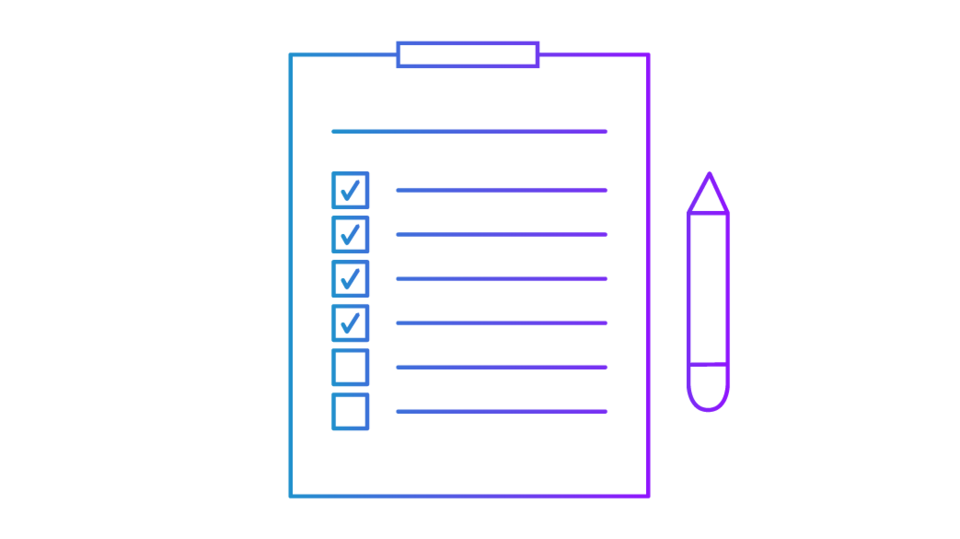 © Janine Rülicke
© Janine Rülicke
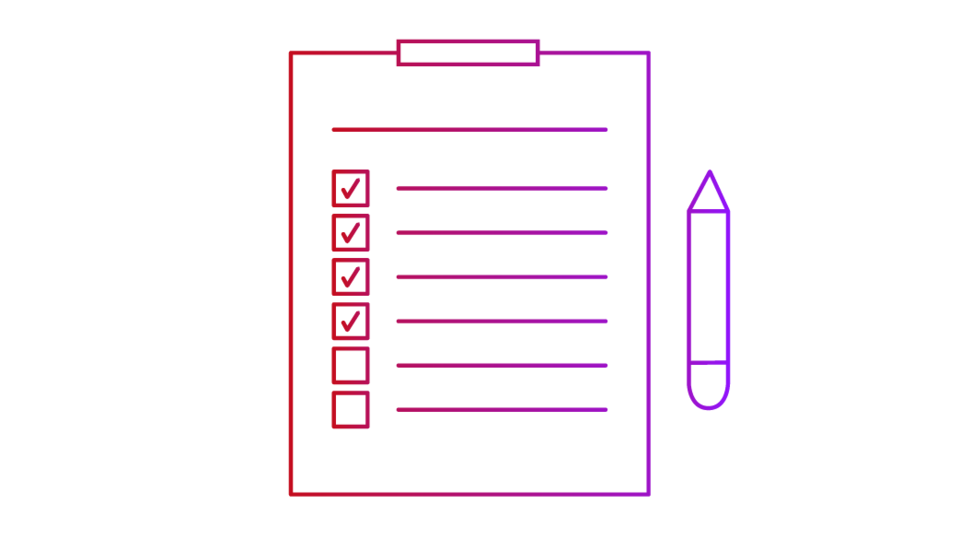 © Janine Rülicke
© Janine Rülicke
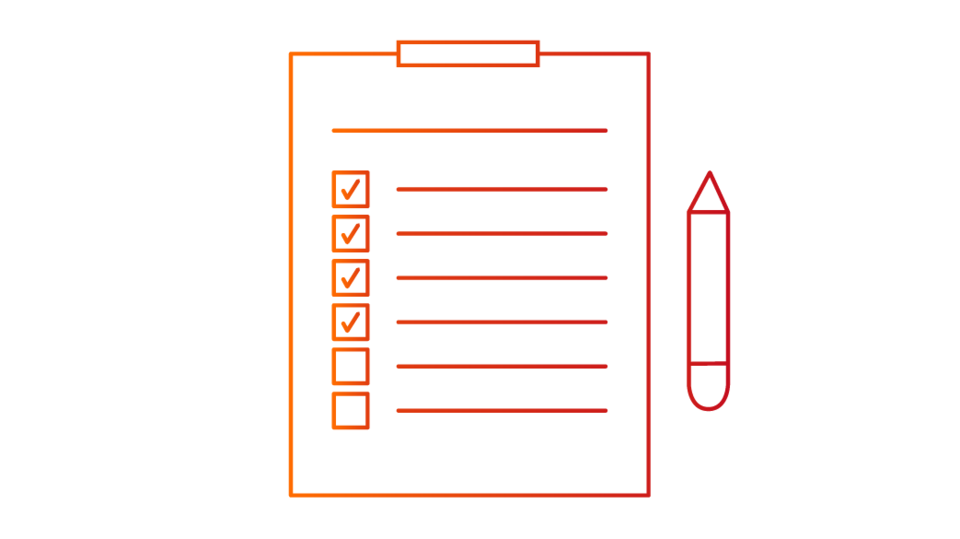 © Janine Rülicke
© Janine Rülicke
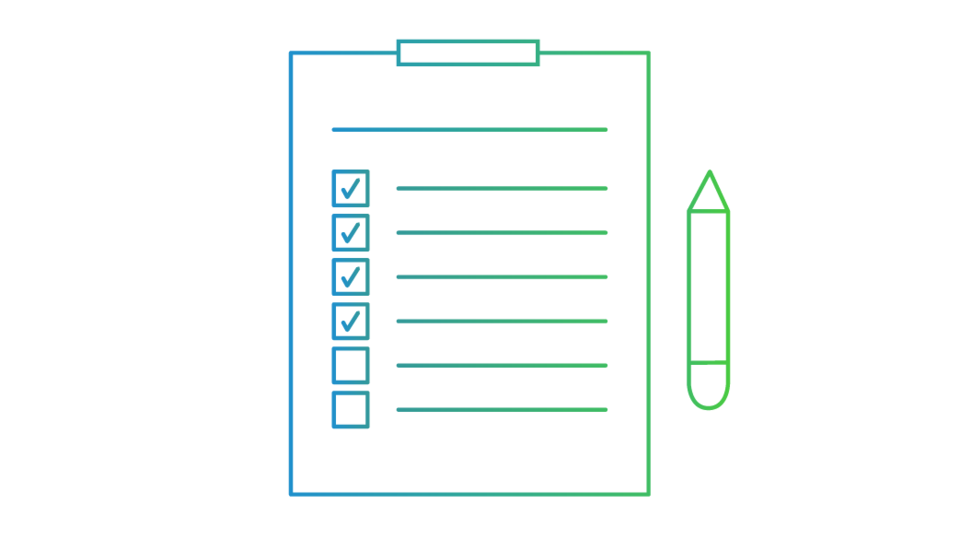 © Janine Rülicke
© Janine Rülicke
